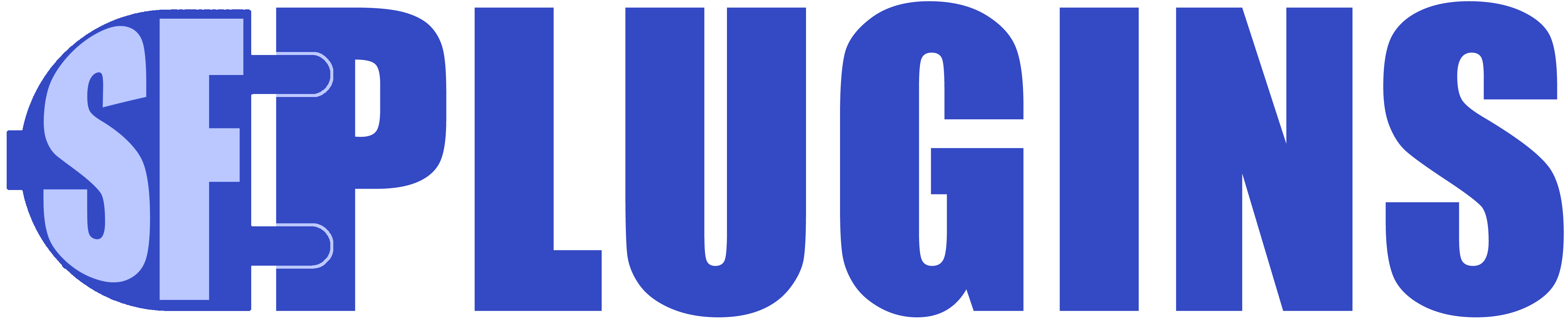For support, please use the contact form on the contact page.
For full documentation, follow the QuickStart guide below and click on the Documentation link in the Manager.
Quick Start:
Always back up your data and test in a sandbox environment.
- Install the managed package into your sandbox environment first ( we don’t recommend testing on production )
- In Setup > Object Manager, click on the object you want to sync first ( The included examples use the Contact Object – so you can always start there )
- Click: Lightning Record Pages then click the new button toward the top right
- Choose record page, hit the next button, type a label like “Contact Sync Admin”, chose you object i.e: Contact or your_object__c, click next
- You will get a list of template choices, at the top where it says “Choose Page Template”, look right and click on “Clone Salesforce Default page”
- Contact – Grouped View Default (for example will be selected), just click Finish
- Drag the sfPlugins_Command_Center aura widget into the very top right (or wherever you want it) and click Save

- Click the Activation button to the left of Save and choose App, Record Type, and Profile
- Click assign, choose your app(s) ( i.e.: Sales Console ) click next, choose an option ( Desktop makes the most sense )
- Choose a record type ( i.e.: master ) click next and choose a profile like “System Administrator” or something more restricted and click next.
- You should not allow regular users to access the app, even though it is password protected. Always store your credentials, backups, and exports in a secure location following all PII, security, and compliance standards.
- Click Save.
- Assuming that you assigned the lighting page to the profile of the user you are logged in as: visit your object page and click on a record to see the record detail. ( You may need to create a dummy record if the object has no rows )
- Go view your new record page, which will look something like:

- And click on the Login button

- The default username and password is randomly generated
- Please use the recover password feature on the login page to get the username and password sent to SF Admins
- Once logged in, click on Configuration Options and change the username and password
- The login screen has a “Forgot Username and/or Password” button – using this button will email the password to all system admins
Troubleshooting:
Always back up your data and test in a sandbox environment.
- See the in-app documentation for more troubleshooting tips
- Click here for Troubleshooting and Tips
Usage Terms:
This application is provided by the copyright holders and contributors “as is” and any express or implied warranties, including, but not limited to, the implied warranties of merchantability and fitness for a particular purpose are disclaimed. In no event shall the copyright owner or contributors be liable for any direct, indirect, incidental, special, exemplary, consequential or similar damages (including, but not limited to, procurement of substitute goods or services; loss of use, data, or profits; or business interruption) however caused and on any theory of liability, whether in contract, strict liability, or tort (including negligence or otherwise) arising in any way out of the use of this application, even if advised of the possibility of such damage.
Subject to the foregoing, and appropriate licensing and permission from the copyright holder, this application may be: distributed, transmitted, used, or otherwise exploited by salesforce.com or its affiliates, any customer or partner of salesforce.com or its affiliates, or any developer of applications that interface with the salesforce.com application, for any purpose, commercial or non-commercial, related to use of the salesforce.com application, and in any way, including by methods that have not yet been invented or conceived.
Always test data manipulation thoroughly in sandbox and backup your data regularly, and also before using in production.This app is to be used at the customer’s sole discretion and risk.
Additional support is available from sfplugins.com at an hourly rate.
The app is licensed in yearly increments, whether the app is used in whole or part of the year. All sales are final.